Speed Up Your Slow Computer | Do It Like A PRO!

In this article, we discuss the detailed process to speed up your old or slow computer. In the first part of each segment, we will discuss ways to analyse the reason for the slowdown. In the second part, we will tell you how to speed it up. This way, we can be sure if the computer is worth upgrading at all. Such a systematic approach will either result in "money well spent for a good upgrade" or "money saved in the case of an unnecessary upgrade".
The primary reason for the slowdown of a computer is because of the things happening at the processor. It can be that the processor is maxing out at 100% or it could be that it is spending a majority of time waiting for data from other devices, even though it is not maxed out.


We need tools to analyse the slowdown. For Windows we will use "Task Manager", whereas in Linux we will use "System Monitor". These tools show the processor usage as a graph and also indicate the percentage usage as a number.
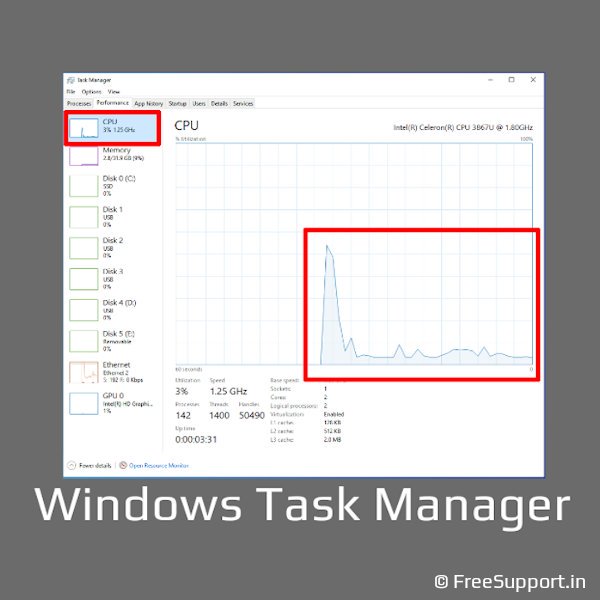
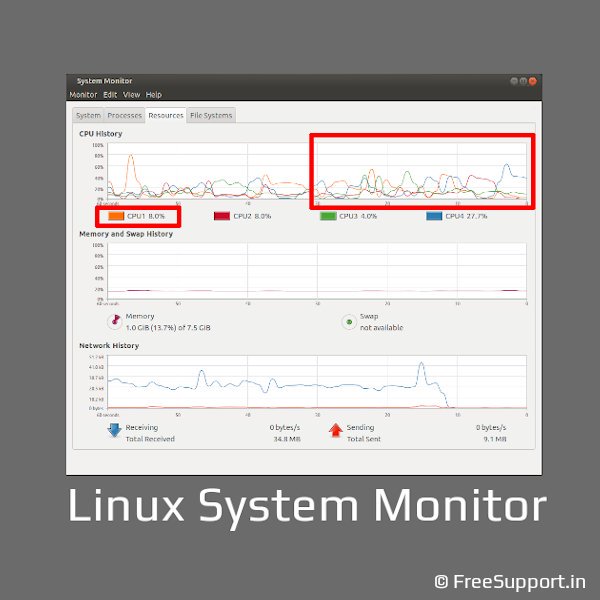
If you see that the processor is staying at 100% for a majority of time, then check to see if the RAM usage is also at 100%. If it is so, then the processor must be busy swapping out contents from the RAM to the Hard Disk. To confirm, close all the programs and see if the processor usage drops below 50%, if it does, then your computer can be speeded up by adding more RAM to it. To see if there is an empty RAM slot available, check the Task Manager and it will show you the number of DIMMs that are free. To find out the type of compatible RAM, you can use CPU zee or Crucial Scanner Tool.
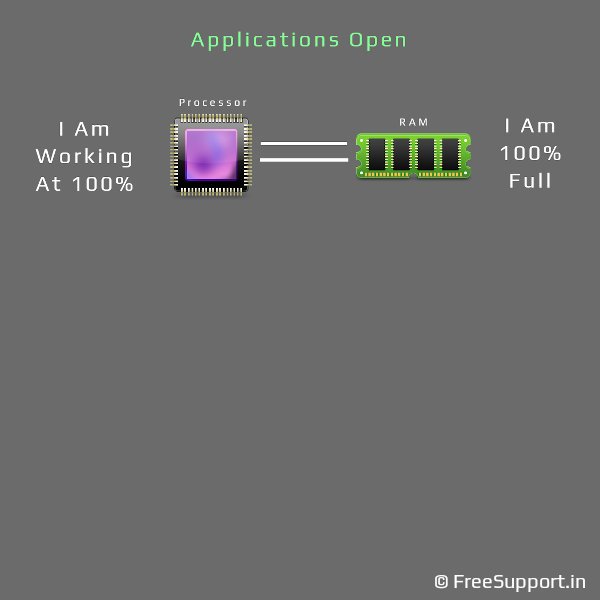
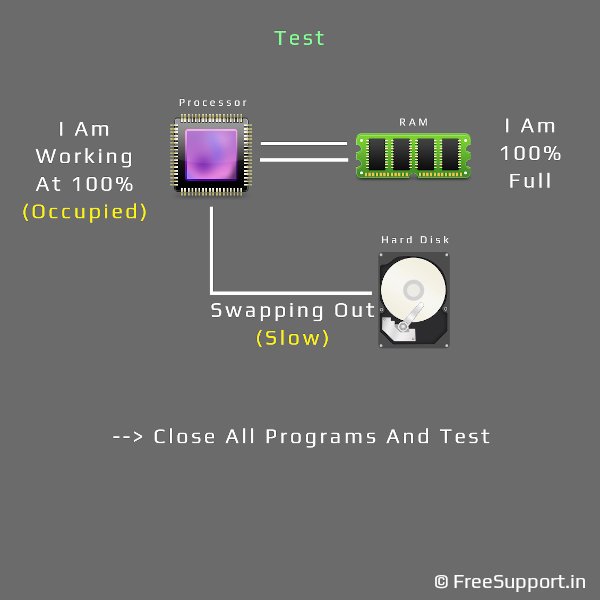
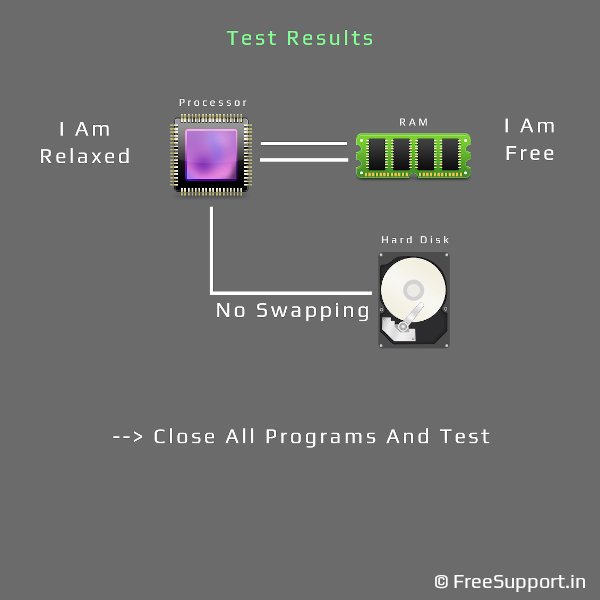

Using these tools will also tell you the exact timings of the RAM that you need to buy. For example, DDR4 Cl19. Upgrade it and your computer should be faster than before.
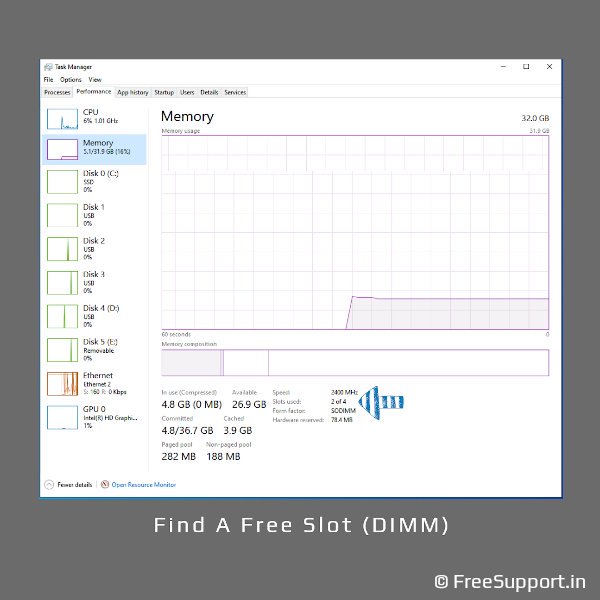
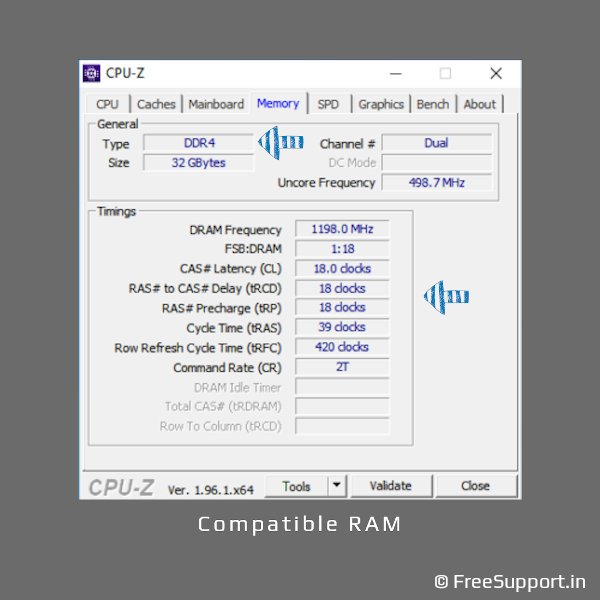
The second case is that the processor is not at 100%, the RAM is also not full, but the computer is still slow. This is observed especially when new programs are started up and take a long time to load. The reason for this could be a slow hard disk, which is causing data starvation for the processor. You can observe this as IO wait in Linux system monitor. But Windows does not show IO wait because of the different way it handles processes. To confirm that the hard disk is the reason for the slowdown, you can use a program called Crystal Disk Mark for Windows or Gnome Disks Utility for Linux to benchmark the hard disk.
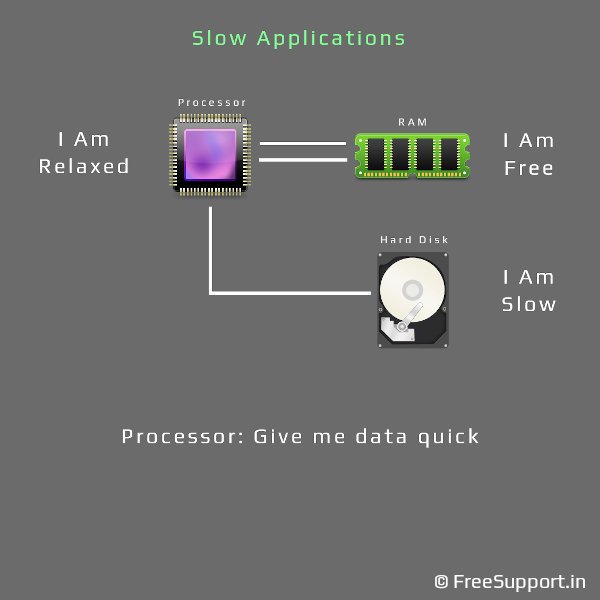
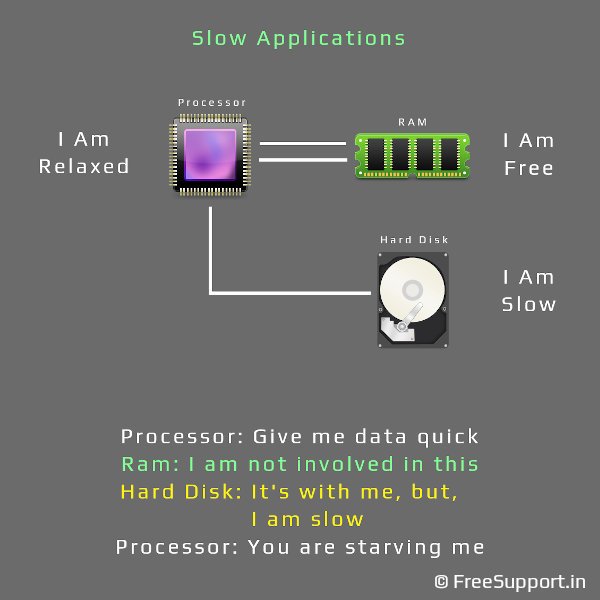
If the speed is less than 100 mbps, then you can consider that it is slow for modern applications and must be replaced. Solid State Devices like SSDs and m.2 drives are much faster than spinning hard disks. SSDs have read speeds of up to 500 mbps whereas m.2 storage devices have read speeds of up to 3000 mbps. It is unlikely that an old computer will have m.2 slots on the motherboard, but if it does, m.2 will be the first choice.
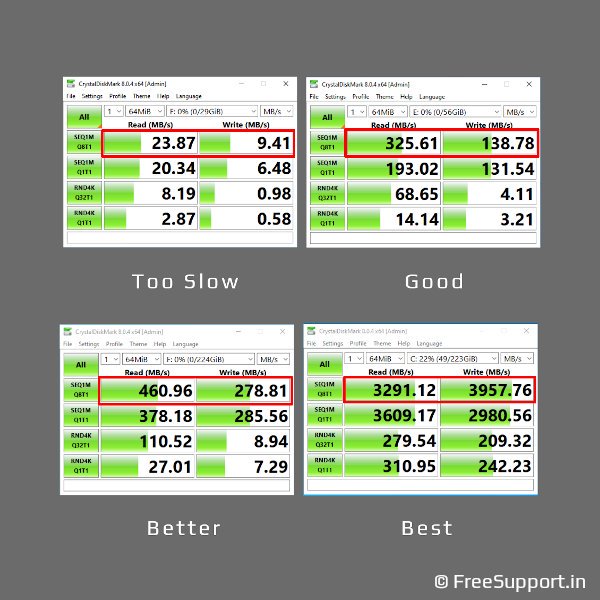

Although the option to add a PCIe m.2 expansion card might be available, you should refrain from adding it since an older BIOS will not allow you to boot from it anyway. The second and the most popular option is to replace the hard disk with a SATA SSD. This will quite surely reduce the application load times significantly and speed up your computer. But, since the computer is already old, you should make sure it uses SATA to accept the newer SSD.


If the computer uses IDE hard disks, then we cannot upgrade it since modern SSDs do not come with IDE options. In such a case, one possible option is to use a USB 3.0 to SATA adapter, connect an SSD to the adapter and boot from it. However, it is unlikely that a computer old enough not to have SATA ports will have USB 3.0 ports. Do not do this with USB 2.0 ports since they are slow anyway.
Now that we checked the RAM and the hard disk, considering that both of them are up to the mark but the processor is still consistently at 100%, the only way to speed up the computer in such a case is by overclocking it. You can check the BIOS for suitable options, if possible, you can extract an additional 10 to 20 per cent more processing power with overclocking. Attempt this if the processor is the only reason for the slowdown. Also, be advised that overclocking can damage the computer hardware if not done right.
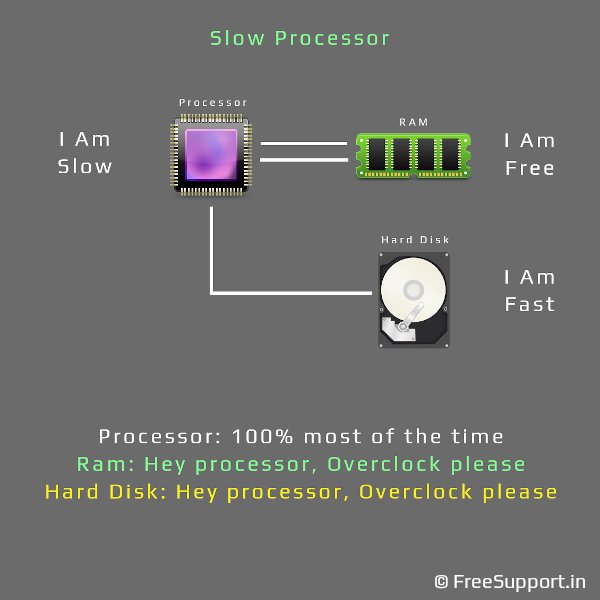
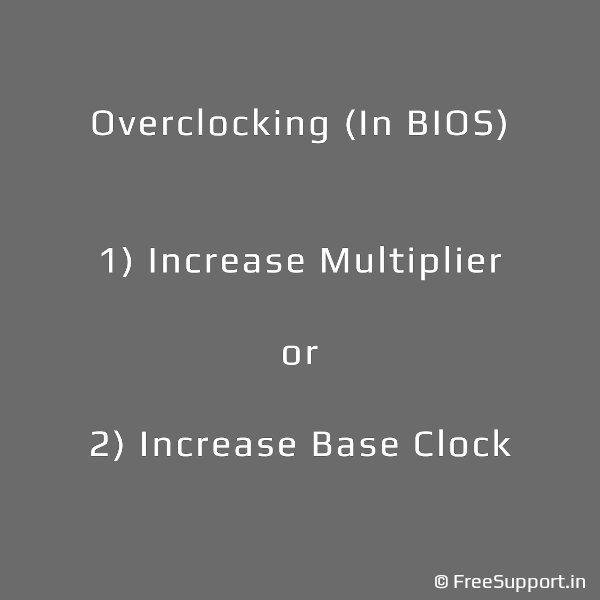
If the processor is the sole reason for the slowdown, and it is not overclockable, then you can consider that it is pretty much the end of the road for your computer. We strongly suggest that you do not waste your money trying to upgrade it. If you still want to use the machine, you can repurpose it as a file server or use a lightweight operating system such as Lubuntu and Puppy Linux. This will breathe life into it and can be used for basic tasks.

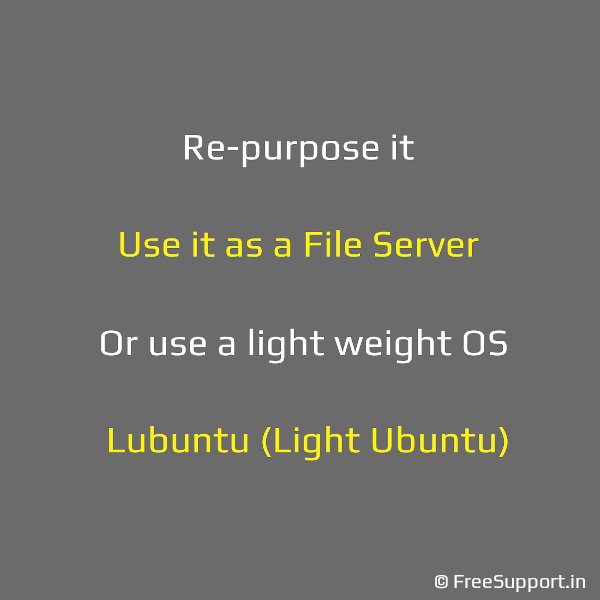
To sum it all up, in simple words, these are the steps you need to go through.
In step 1, you check the processor and the RAM, if both at 100%, you will most likely require more RAM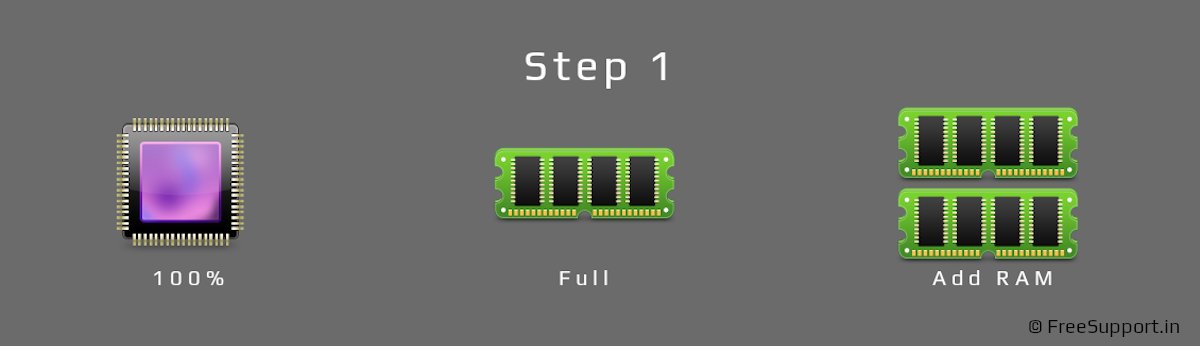
In step 2, if you observe that neither the processor nor the RAM are at 100% but the computer is still slow, you will most likely require to replace the hard disk with an SSD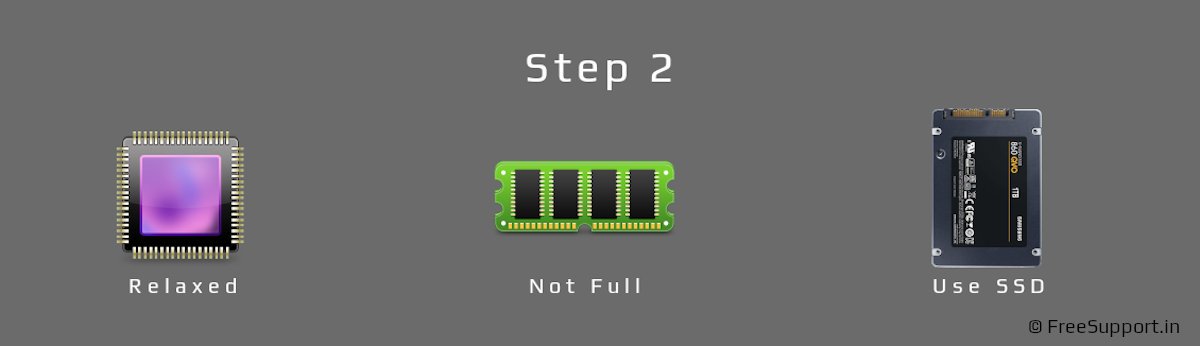
In step 3, if you see that the RAM and the hard disk are not at load but the processor is at 100%, you will need to explore overclocking options.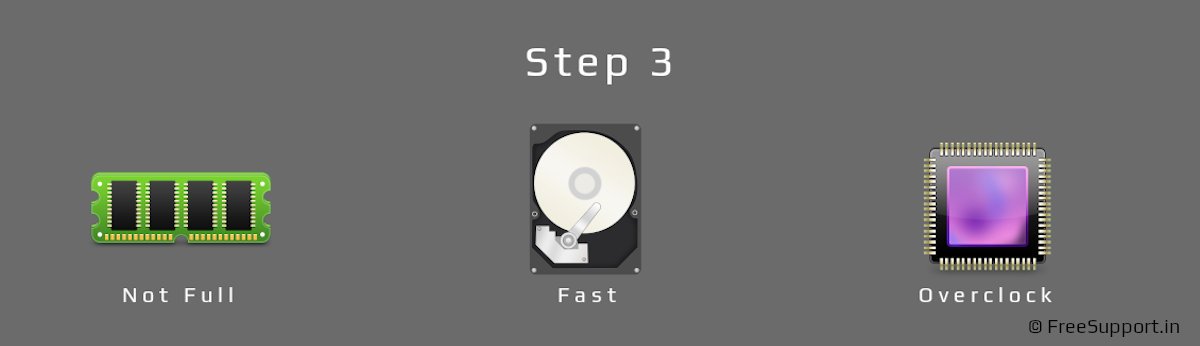
We wrote this article to let everyone know the proper method to upgrade a computer. This in turn should help you judge the upgrade worthiness and also save your time and money. We hope you found this useful. If you have any questions, let us know in the comments.
Authors | Arjun Vishnu

We made FreeSupport.in to provide free tech support. You can ask us questions on WhatsApp or Twitter.
I am Vishnu, I like Linux, single-board computers, and cloud computing. I create the web/video content, and I also write for popular websites.
My younger brother Arjun handles image and video editing. We also run a YouTube Channel that's focused on technology.
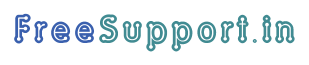
Comments powered by CComment