How to get Auth Code and transfer out domain name from Net4India - Step By Step Process
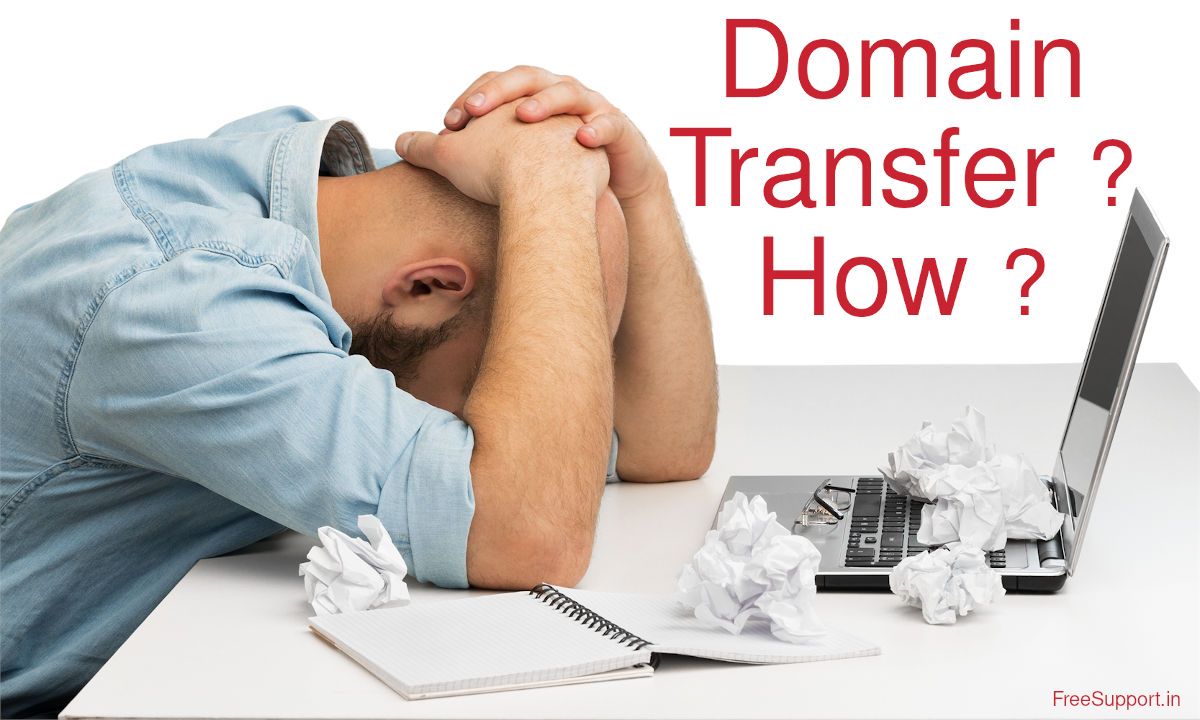
Note : This process is depreciated since Net4India's Website is not working and its Control Panel cannot be accessed.
You can use these guides for domain transfer with help of Root Authorities :
Step by step process to transfer gTLD domains (.com .net .org etc) : LINK
Step by step process to transfer ccTLD domains (.in etc) : LINK
Step by step process to backup your website using free FTP software : LINK
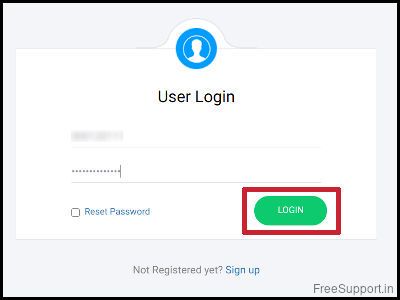
Login to Net4India with your CRN (Customer Relation Number) and Password, if you do not remember the credentials, login to your registered mail account and search for the details.
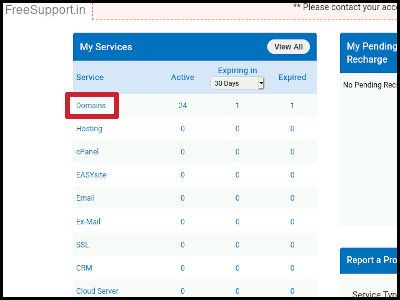
On the right side in the "My Services" section, you will find all the services that are registered in your account.
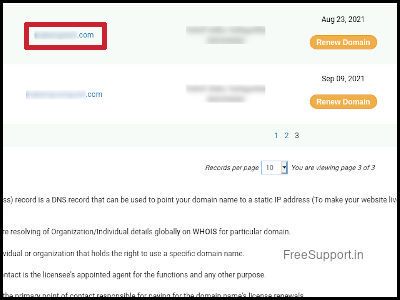
Click Domains. Choose the domain you want to transfer by clicking the domain name (Usually in blue color)
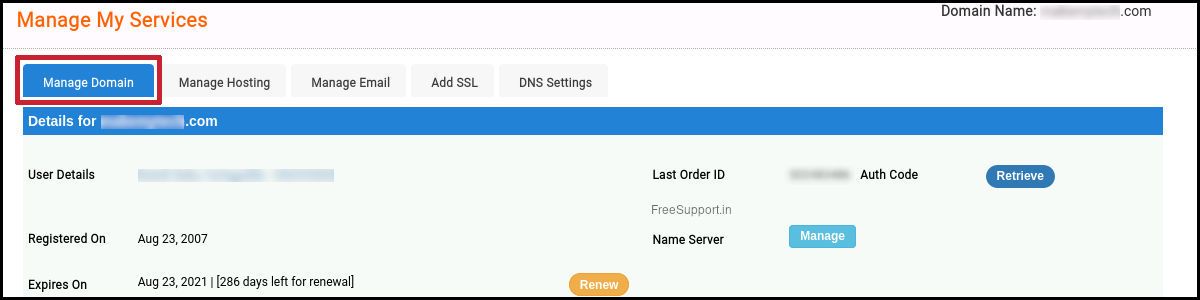
Under the tab "Manage My Domain", on the right hand side, you will find the Auth Code "Retrieve" button. Click it to generate the Authentication Code. Things to remember before generating the Auth Code :
1) Your RABT (Registrant details) should not have been changed in the past 60 days)
2) Your domain name must not be in renewal pending status
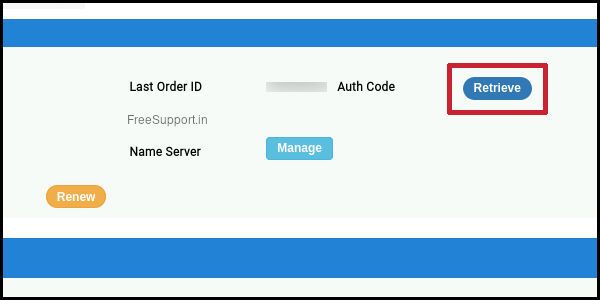
Transferring the domain is a 2-step process. You confirm in first E-Mail and the Auth Code will be received in the second E-mail.
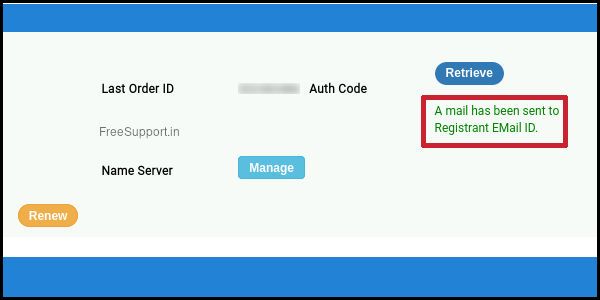
Once clicked, the Auth Code will be generated. You will get a confirmation message that says "A mail has been sent to the Registrant EMail ID"
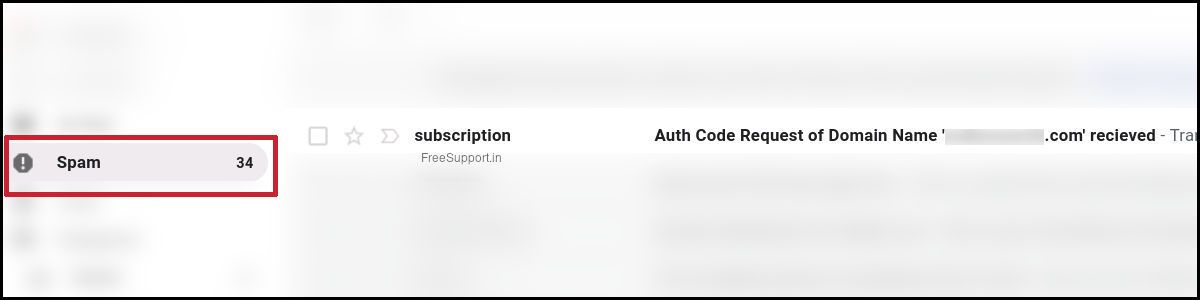
Login to your registered mail id and look for the mail that says "Auth code request of Domain Name 'Example.Com' received in the subject line.
Note: It takes 10 minutes for the mail to arrive and usually lands up in the "Spam Folder", be sure to check there.
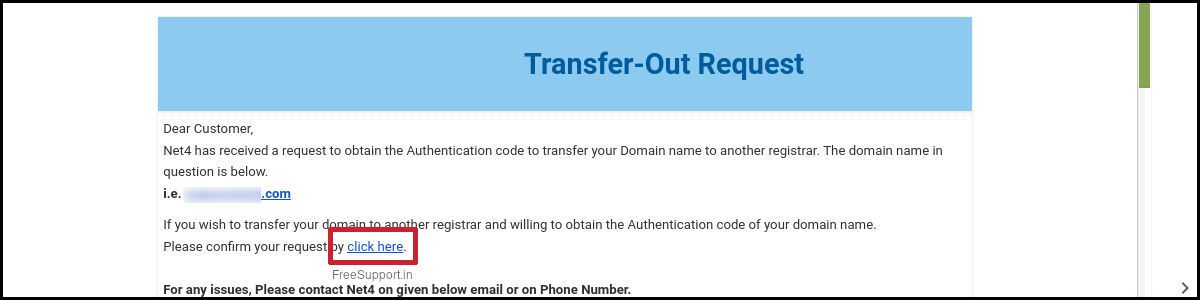
Opening the mail will show the "Transfer-Out Request", click the blue "click here" to confirm the request.
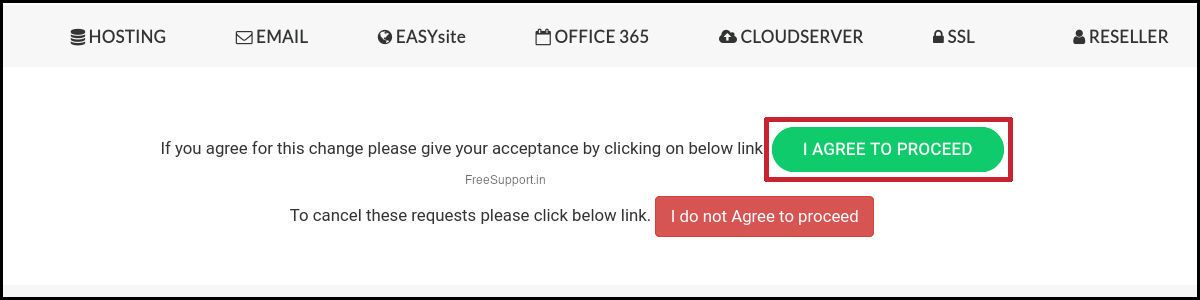
This will take you to the Net4 website where you will be presented with "I agree to proceed" and "I do not agree to proceed" buttons. Click the green button to agree.
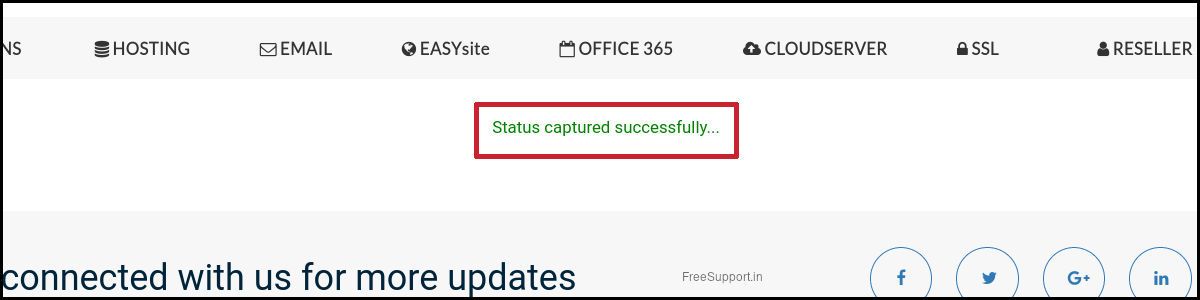
A confirmation will show that the "Status captured successfully"
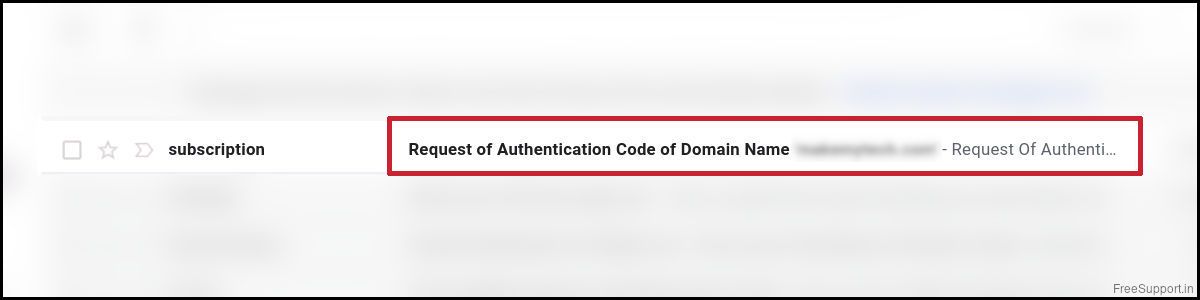
Now wait for the mail that says "Request for Authentication Code of Domain Name "Example.com" received. Again it will land up in the Spam Folder, for some reason Gmail thinks Domain Transfer mails from Net4India are Spam, no matter how many times you mark them as Not Spam. Average wait time to receive this E-mail is 15 minutes.
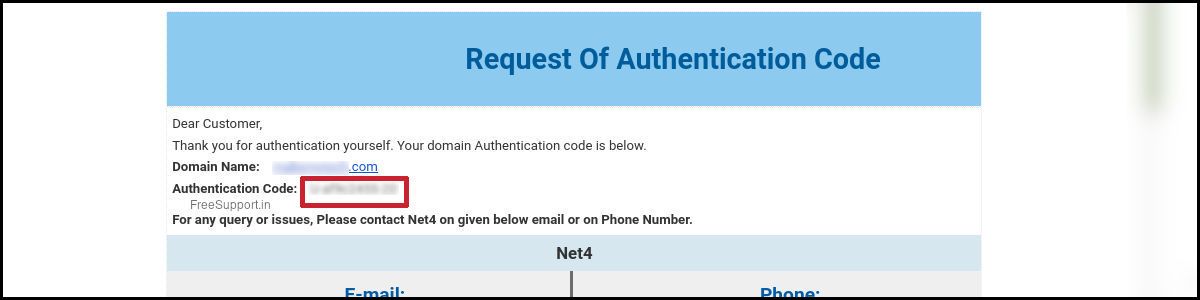
Opening the mail will show you the Authentication Code. Bingo, if you came this far you are 90% successful with your domain transfer.
Using this Authentication Code, you can transfer your domain to any Registrar, but, we recommend you select a reputed Registrar instead of a low cost option. After all, you are going though this entire process because of a choice that was made earlier.
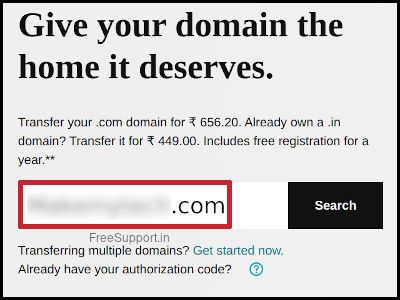
Head over to your new Registrar for the "Transfer-in" and "Enter domain to transfer".
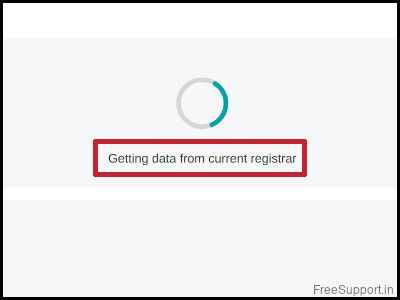
The new Registrar will get data from the current Registrar before proceeding, it will check is the "Authorization Code" has been generated, essentially which means the domain is unlocked by Net4.
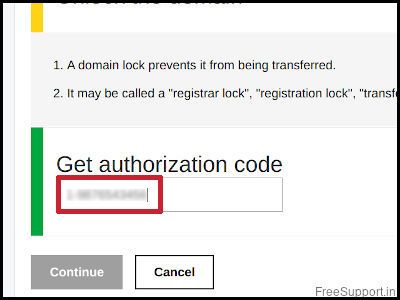
Insert the Authorization Code you received in the E-mail. Things to watch out:
1) Auth Codes are like passwords, they are case sensitive, better to copy/paste them
2) Make sure you are not pasting any leading or trailing spaces
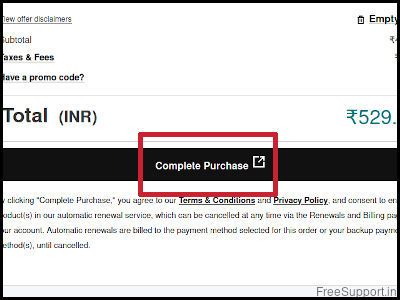
Proceed to complete the purchase, things to watch out for:
1) Domain Registrars usually give the default option of Multiple Year renewals which turns out expensive, choose the option that suits you from the dropdown box.
2) Domain Registrars usually club other services, this leads to inflated bills, select only the domain registration if you wish to, you can add the other services later.
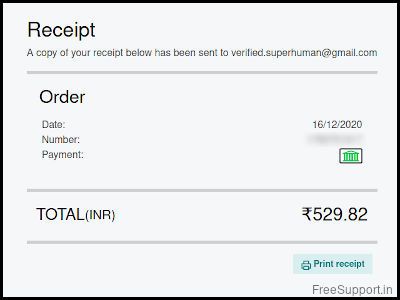
Proceed to complete the payment and the receipt would be generated.
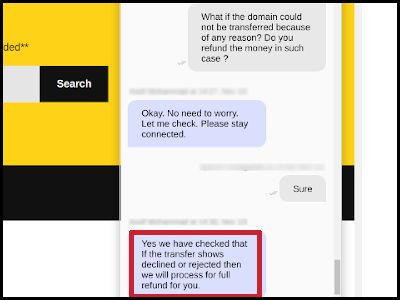
That should do, but, wait a second, you have not transferred the domain but only initiated the transfer process. Now the Registrars will internally process the request and finish the transfer. We see that it takes 7 days for .com transfers and 10 days for .in transfers. You can check the transfer status in the control panel of the "Transfer-In Registrar".
A few very important things to take care of:
1) Make sure the RABT (Registrant Data such ad Address, Phone Number and EMail) are same at both the Registrars. DO NOT CHANGE the details at Net4 as it will lock the domain transfer for 60 days, instead carefully clone the credentials at the new Registrar that you are Transferring-In.
2) In case it the transfer could not be processed for any reason, most Registrars offer a full refund.
3) The renewal period at the new Registrar will be in addition to the current period at Net4, say you have 6 months more for renewal at Net4 and you moved the domain to the new Registrar with the minimum 1 year subscription, your renewal will fall after 1 year 6 months. Thankfully, the money you already paid is not going waste.
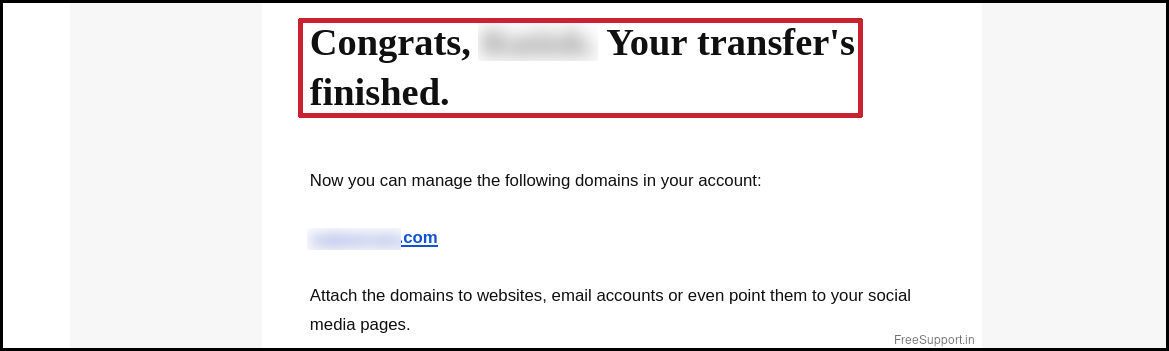
Keep your fingers crossed for 10 days. And don't worry, there is always a way out 99% of the time.
This super fast webpage loads in 1 Second across the world. The layout auto-adapts to display according to the target device. So, If you wish to share this article, please do so with the link or the sharing buttons at the bottom so that the viewer will have a similar experience.
We welcome you to make constructive comments. You can also comment as anonymous. Comments are moderated before publishing keeping in regard the "Constructive" factor. You are welcome to ask more questions in the comments or by mailing us at This email address is being protected from spambots. You need JavaScript enabled to view it.
Current Status Update
We have created a "Current Status Page" with up to date information about the availability of Net4India's Website, Name Servers, Web Servers, Mail Servers along with the status of ICANN "DARTP Bulk Transfer".
You can check it here : LINK
Authors | Arjun Vishnu

We made FreeSupport.in to provide free tech support. You can ask us questions on WhatsApp or Twitter.
I am Vishnu, I like Linux, single-board computers, and cloud computing. I create the web/video content, and I also write for popular websites.
My younger brother Arjun handles image and video editing. We also run a YouTube Channel that's focused on technology.
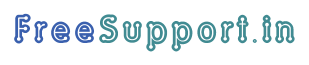
Comments powered by CComment